Create Session Slots (conference-level)¶
At the (main) conference-level, one designs the global program schedule by creating session-slots to be distributed over the available days and rooms. This process typically entails the design of one conference day for a specific room. The session slots from this day can then be copied to another day or room.
A session slot:
- has a start and end time
- has a location (room)
- will be assigned to a track, and defines the time and location of a session. The more detailed schedule of a session itself (session name, talks etc) is managed at the track-level, see Add Program Sessions.
Create session-slots for one conference day¶
Recommendation is to set up the available Room(s) first before creating the session slots. If room-names are not known yet, you may first give them a symbolic name, e.g. “Room 1”.
Open the Program Schedule manage-page from the conference-level menu.
Enter the start and end time, and location for a session in the Add slot form, and click Add.
- Repeat this for all sessions for that location that day
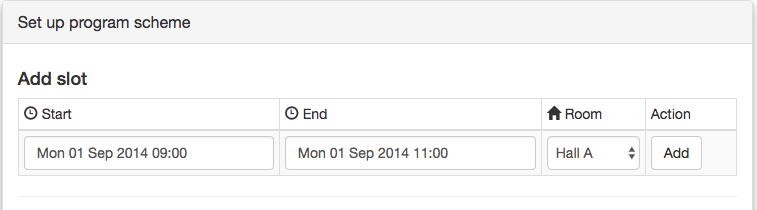
Duplicate slots to other days/rooms¶
After you added the session slots, the slots for a conference day may look like this:
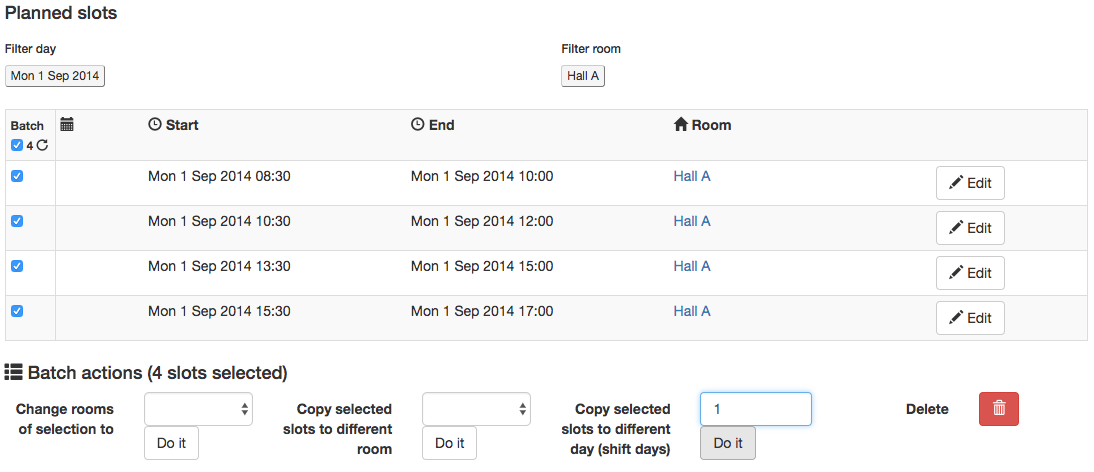
If this day-schedule is applicable for other days or other rooms as well, you can copy these slots:
optional: In case there are (many) unrelated session slots shown, you can first filter the view to only contain specific day(s) and/or room(s).
Select the session slots to copy, or use the select-all checkbox at the top of the first column.
Now, choose the appropriate batch action at the bottom:
- select Copy selected slots to different room, and pick the room that the new copied session slots should have.
- select Copy selected slots to different day (shift days), and enter the day offset (based on the original slot dates) you want the new session slots to have.
Edit/Delete session slots¶
The start/end times and location of each single session slot can be changed from the table by clicking the Edit-button.