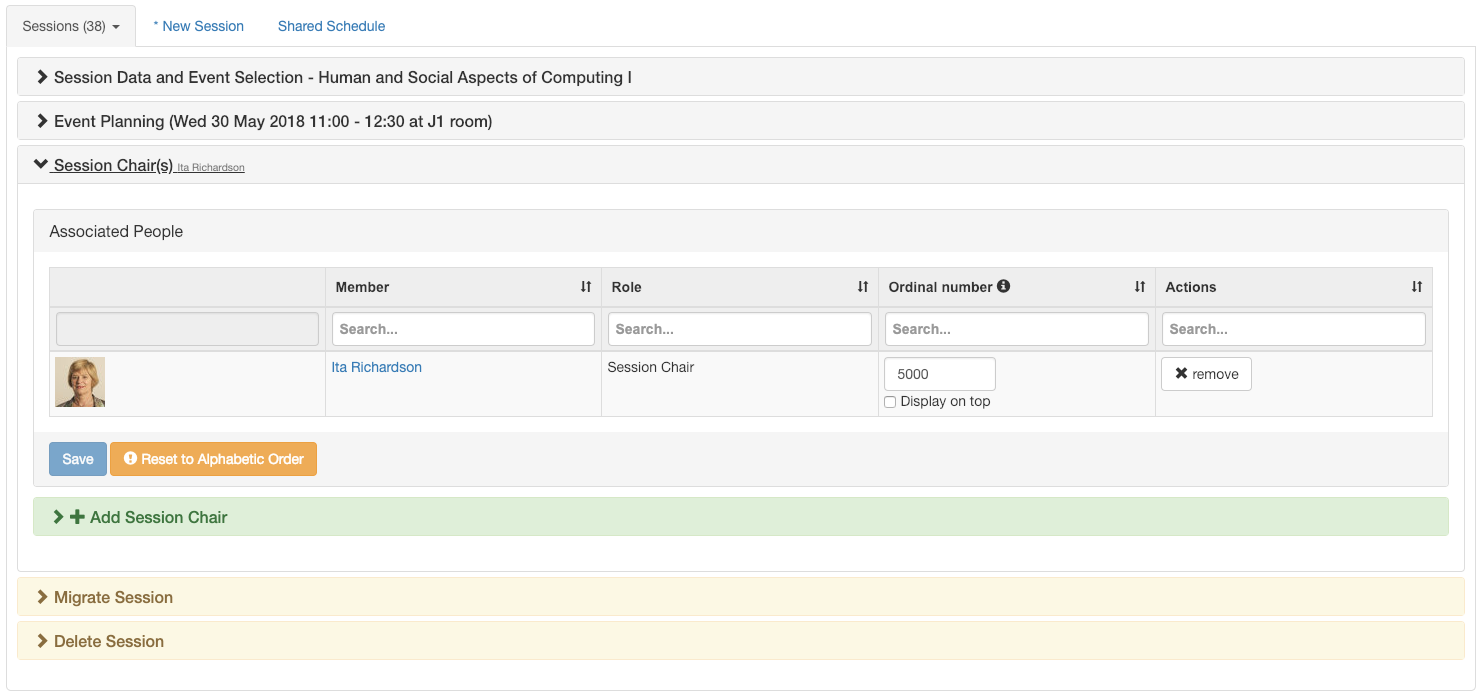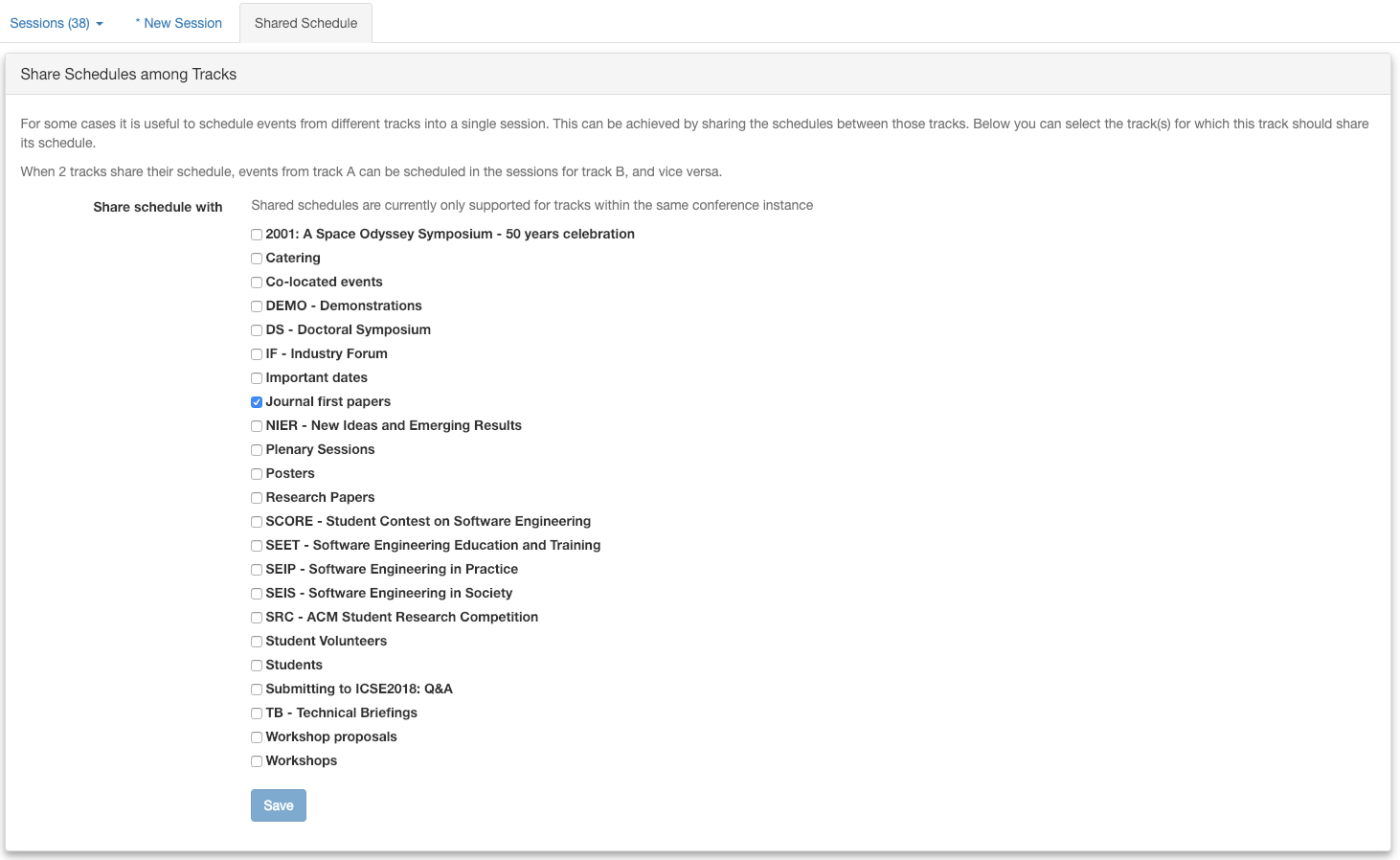Add Program Sessions¶
To add program sessions to a track:
- Open Sessions and Schedule from the track menu and open the New Session-tab
- Enter a name of the session and add the session. The name can later be changed
Configuring a program session:
In the edit tab of a session you can select the Session slot, which defines the time boundary and location of the session
- In case no session slots appear in the drop down, it seems that the session slots are not yet created by the editors of the (top-level) conference. Please ask the maintainers of the top-level conference to create the session slots and assign them to the track you’re editing.
Select the events (talks/presentations/tutorials/welcome/…) that should be scheduled within the program session.
Now, Save the program session. In case a session-slot is configured, the events will now automatically be assigned an equal amount of time within the time boundaries of the session slot.
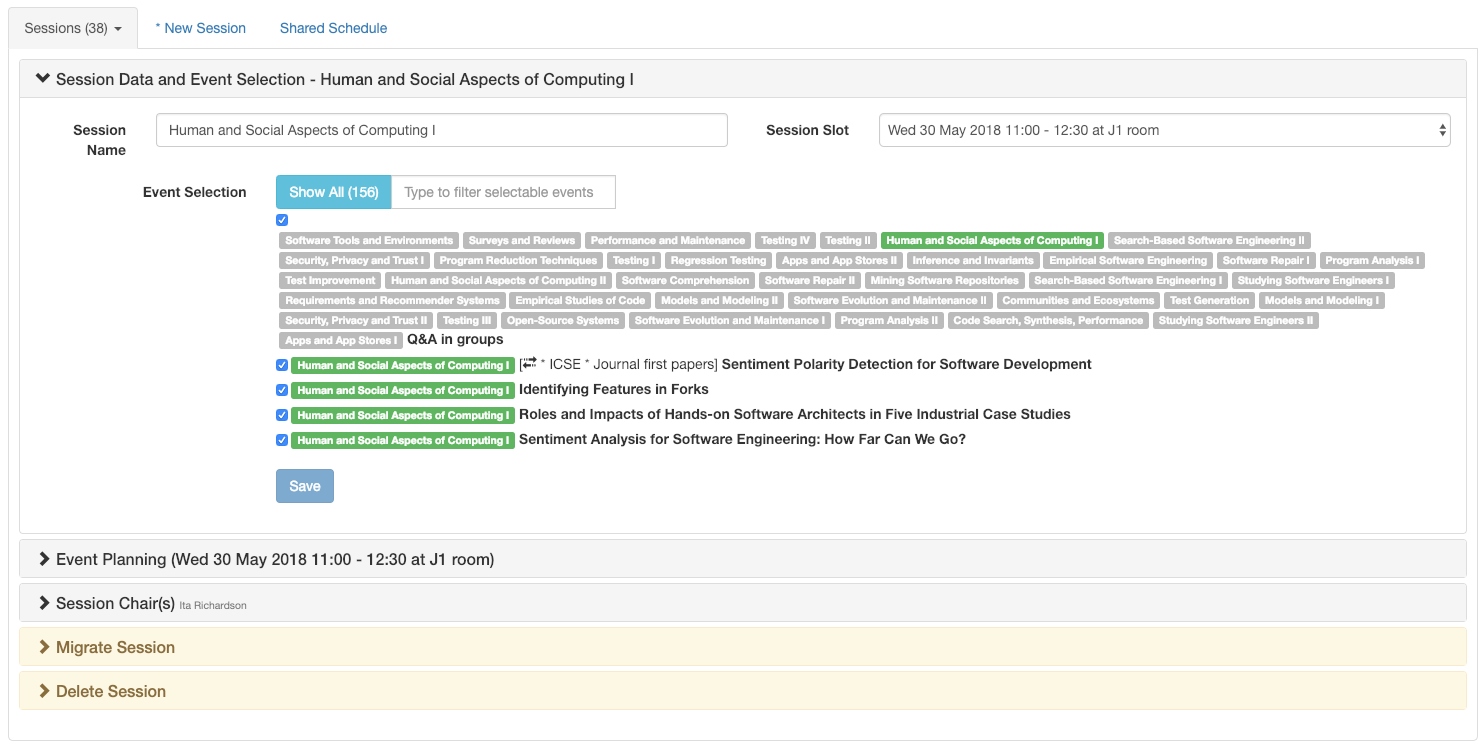
The Event Planning panel shows the session-schedule. Here:
- You can change the start and end-times of the individual events
- You can change the order of the events using the drag-drop interface (Populate Event Slots)
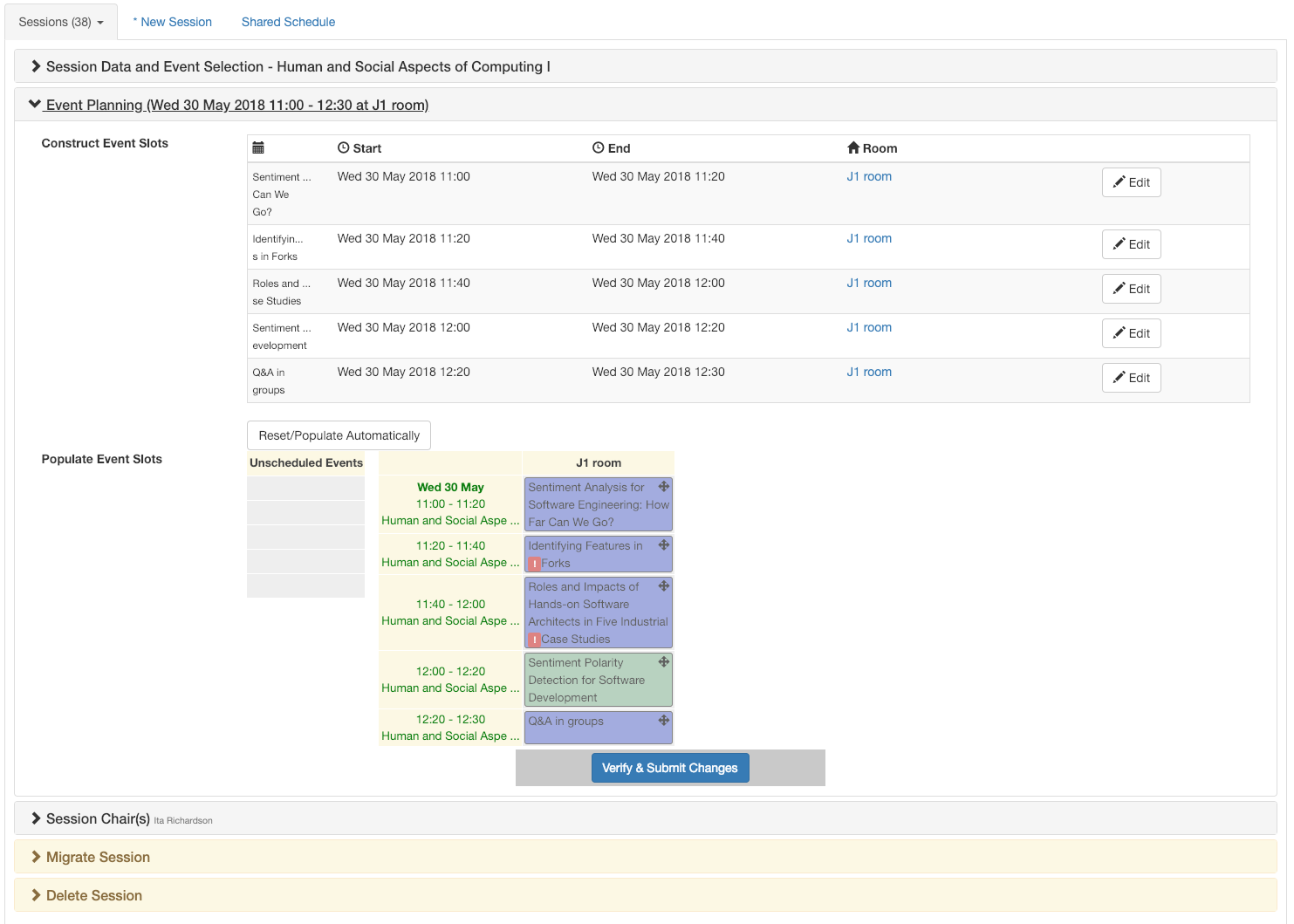
- Session chair(s) can be added in the next panel